오늘의 코딩순서
(폴더: vue3Basic)
(02 폴더)
- App_toRef.vue
(03 폴더)
- App_computed.vue
- App_style_binding1.vue
- App_style_binding2.vue
- App_vif.vue
(04 폴더)
- App_directive.vue
- App_event.vue
오늘의 코딩 포인트
(02 폴더)
- App_toRef.vue
Tip)- toRef:
<template>
<div>
<p>book.author: {{ book.author }}</p>
<p>book.title: {{ book.title }}</p>
<p>book.description: {{ book.description }}</p>
<p>author: {{ author }}</p>
<p>title: {{ title }}</p>
</div>
</template>
<script>
import { reactive, toRef } from 'vue'
export default {
setup() {
const book = reactive({
author: 'Vue3',
year: '2024',
title: 'Vue3 기본',
description: '당신은 이 책을 읽습니다',
price: '22000'
})
const author = toRef(book, 'author')
// toRef: author이 단일 객체가 됨
const title = toRef(book, 'title')
return {
book,
author,
title
}
}
}
</script>
<style lang="scss" scoped></style>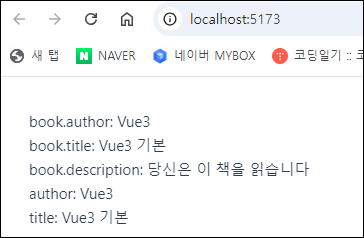
| 종류 | Vue는 상태의 변경을 proxy로 감시하며, 참조가 없는 원시타입(string,number 등)은 Proxy로 만들 수가 없음 | |||
| reactive | 관리하고자 하는 상태가 object라면 참조를 가지고 있기 때문에 그냥 reactive로도 proxy를 만들어 변화를 추적할 수 있음 | |||
| ref | 원시타입을 상태로 추적하기위해 Vue는 ref를 제공하고 있음 .value안에 값을 넣어주고 object로 변경해줌 |
|||
| toRef | 원시타입의 식별자 부재는 object의 프로퍼티를 복사할 때도 문제가 됨, 이를 해결하기 위해 사용함 하나의 property에 대해 부모 object와의 연결성을 유지한채로 reactive를 반환함 |
|||
| toRefs | reactive의 모든 프로퍼티 대해 toRef를 적용해 반환함 | |||
(03 폴더)
- App _computed.vue
Tip)- computed
- 템플릿 문법({{ }})이 복잡해지며 여러 곳에서 반복적으로 사용하면 비효율적이기 때문에, 이럴 때 사용하는 속성
- 장점: 반응형 데이터가 변경된 경우에만 다시 계산, 컴포넌트 랜더링시 비용이 적게듬
- 메서드와의 공통점: 동일한 결과를 획득함
- 메서드와의 차이점: computed는 결과가 캐시이며, 메서드는 파라미터가 올 수 있음
- get&set
- computed 프로퍼티는 기본적으로 getter만 가지고 있지만, 필요하다면 setter를 지정하는 것도 가능함
그러기 위해서는 computed 프로퍼티를 get과 set 두 가지 프로퍼티를 가진 object로 변경해주어야 함 - get은 값을 확인/가져올 때 사용함
- set 은 값을 설정/변경할 때 사용함
set methods을 설정하면 newValue매개변수를 받는데, newValue 매개변수는 computed 프로퍼티에 특정 값을 등록하고자 할 때 입력할 새로운 값을 포함하고 있음
- computed 프로퍼티는 기본적으로 getter만 가지고 있지만, 필요하다면 setter를 지정하는 것도 가능함
- Vue의 log 함수
- 구조분해할당: 배열이나 객체의 속성을 해체해서 그 값을 개별 변수에 담을 수 있게 하는 JavaScript 표현식
- computed
<template>
<div>
<h2>{{ teacher.name }}</h2>
<p>{{ hasLecture }}</p>
<p>{{ hasLecture }}</p>
<p>{{ existLecture() }}</p>
<p>{{ existLecture() }}</p>
<button v-on:click="counter++">Counter:{{ counter }}</button>
<h2>이름</h2>
<p>{{ fullName }}</p>
<p>{{ firstName }}</p>
<p>{{ lastName }}</p>
</div>
</template>
<script>
import { computed, reactive, ref } from 'vue'
export default {
setup() {
const teacher = reactive({
name: 'ktg',
lectures: ['HTML', 'JSP', 'Vue3']
})
const hasLecture = computed(() => {
// computed는 자동완성하기!
console.log('computed')
return teacher.lectures.length > 0 ? '있음' : '없음'
// 삼항연산자
})
const existLecture = () => {
// log 함수
console.log('method')
return teacher.lectures.length > 0 ? '있음' : '없음'
}
const counter = ref(0)
const firstName = ref('강')
const lastName = ref('태광')
const fullName = computed({
//getter and setter
get() {
return firstName.value + ' ' + lastName.value
},
set(value) {
;[firstName.value, lastName.value] = value.split(' ')
}
})
console.log('fullName.value 출력: ', fullName.value)
// fullName.value = 'K TK'
return {
teacher,
hasLecture,
existLecture,
counter,
fullName,
firstName,
lastName
}
}
}
</script>
<style lang="scss" scoped></style>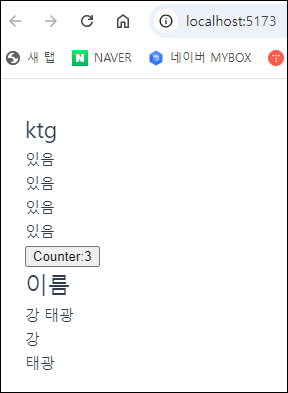
- App_style_binding1.vue
Tip) 클래스와 Style 바인딩 적용
<template>
<div>
<div :style="styleObject">
한국 축구대표팀의 '임시 사령탑'으로 선임된 황선홍 23세 이하(U-23) 대표팀 감독이
손흥민(토트넘)과 물리적 충돌을 빚은 이강인(파리 생제르맹)을 주전 선수로 선발할지 여부에 관심이
쏠리고 있는 가운데, 황 감독이 손흥민과 이강인의 화해를 적극 중재한 것으로 알려져 눈길을 끈다.
</div>
<button v-on:click="fontSize--">-</button>
<button v-on:click="fontSize++">+</button>
</div>
</template>
<script>
import { computed, ref } from 'vue'
export default {
setup() {
const fontSize = ref(13)
const styleObject = computed(() => {
return {
color: 'red',
fontSize: fontSize.value + 'px'
}
})
return {
fontSize,
styleObject
}
}
}
</script>
<style lang="scss" scoped></style>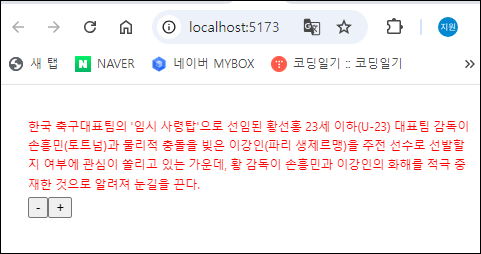
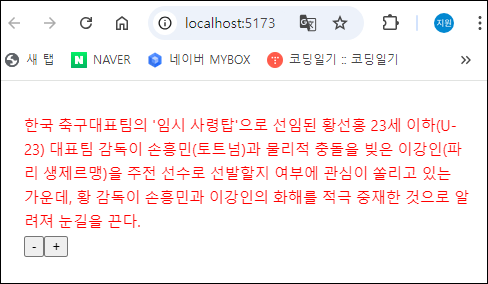
- App_style_binding2.vue
Tip)- ==와 ===의 차이
- ==: 서로 다른 유형의 변수의 값만 비교
- ===(strict 비교 연산자): 서로 다른 유형의 변수의 값과 값의 종류(true, false)까지 비교
- @click: v-on click에서 'v-on'을 생략 가능함
- ==와 ===의 차이
<template>
<div :style="styleObject">
독일에서 재기를 노린 에릭 다이어가 구단 상황으로 인해 스텝이 꼬이고 말았다. 자칫 잘못하면
다이어는 손흥민과도 작별할 수 있는 상황에 처했다. 스카이스포츠 독일이 28일(한국시간) 뮌헨이
계약을 맺은 2023-2024시즌을 끝으로 그를 더이상 활용하지 않을 것이라고 전망했다.
</div>
<button @click="fontIncrease('-')">-</button>
<button v-on:click="fontIncrease('+')">+</button>
<button v-on:click="colorChange">colorChange</button>
</template>
<script>
import { reactive, ref } from 'vue'
export default {
setup() {
const styleObject = reactive({
color: 'red',
fontSize: '13px'
})
const fontSizeInt = ref(13)
const fontIncrease = (sign) => {
console.log('fontIncrease click Start...' + sign)
// ===: 값과 값의 종류(Data Type)가 모두 같은지를 비교
if (sign === '+') {
fontSizeInt.value++
styleObject.fontSize = fontSizeInt.value + 'px'
} else {
fontSizeInt.value--
styleObject.fontSize = fontSizeInt.value + 'px'
}
}
const colorVal = ref('red')
const colorChange = () => {
console.log('colorVal.value click->' + colorVal.value)
if (colorVal.value == 'red') {
colorVal.value = 'blue'
styleObject.color = colorVal.value
} else {
colorVal.value = 'red'
styleObject.color = colorVal.value
}
}
return {
styleObject,
fontSizeInt,
fontIncrease,
colorVal,
colorChange
}
}
}
</script>
<style lang="scss" scoped></style>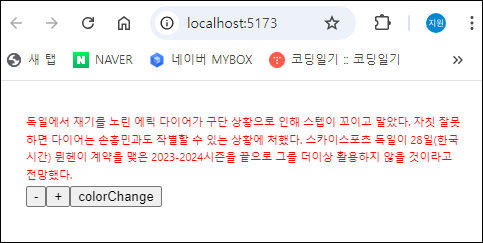
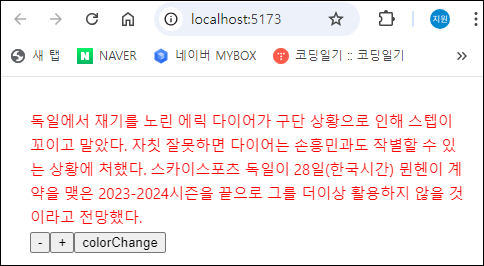
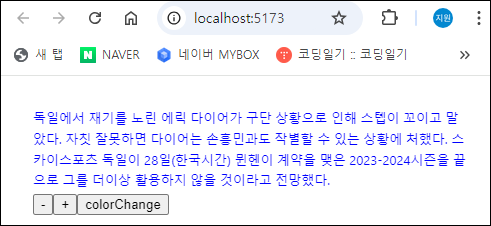
- App_vif.vue
Tip)- v-if: 조건부로 블록을 렌더링 할 때 사용
- v-else: v-if가 거짓(false)일 때 렌더링 하는 블록
- v-else-if: v-if에 대한 ‘else if 블록' 여러 조건을 연결
- <template v-if="">: 여러개의 HTML요소를 v-if 디렉티브로 연결
- v-show
- 조건에 따라 엘리먼트를 화면에 렌더링. style의 display를 변경
- 조건부로 표시하는 또 다른 옵션은 v-show 디렉티브
<template>
<div>
<h2 v-if="visible">Hello Vue3!</h2>
<h2 v-else>false 입니다.</h2>
<button v-on:click="visible = !visible">toggle</button>
<hr />
<button v-on:click="type = 'A'">A</button>
<button v-on:click="type = 'B'">B</button>
<button v-on:click="type = 'C'">C</button>
<button v-on:click="type = 'D'">D</button>
<h2 v-if="type === 'A'">A입니다</h2>
<h2 v-else-if="type === 'B'">B입니다</h2>
<h2 v-else-if="type === 'C'">C입니다</h2>
<h2 v-else>A, B, C가 아닙니다</h2>
<hr />
<template v-if="visible">
<h1>News</h1>
<p>국가채무 400조원 이상 늘어</p>
<p>주민등록인구 4년 연속 내리막</p>
</template>
<h1 v-show="ok">Title 입니다</h1>
<button v-on:click="ok = !ok">show toggle</button>
</div>
</template>
<script>
import { ref } from 'vue'
export default {
setup() {
const visible = ref(false)
//visible은 논리형이므로 true 아니면 false이며, true일때만 작동함
const type = ref('A')
const ok = ref(true)
return {
visible,
type,
ok
}
}
}
</script>
<style lang="scss" scoped></style>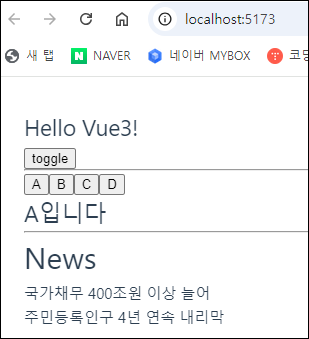
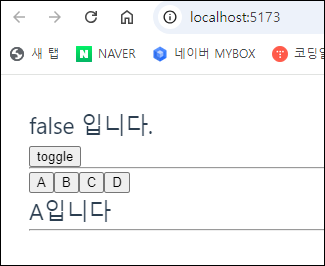
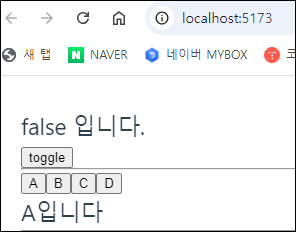
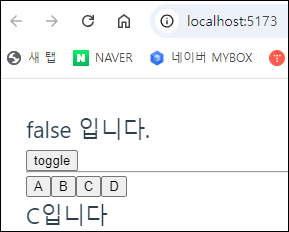
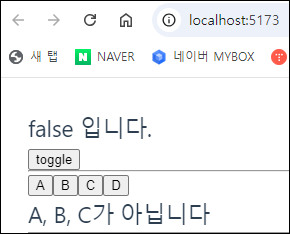
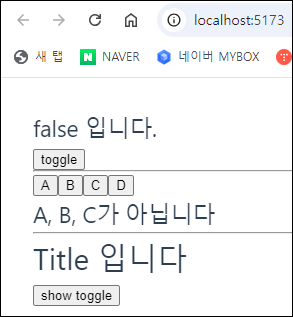
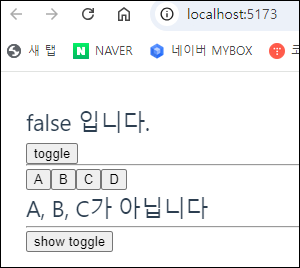
(04 폴더)
- App_directive.vue
Tip) v-pre를 사용하면 DOM이 컴파일에서 제외되어 그대로 출력- v-text: 자바스크립트의 innerText와 같은 역할을 하며, html 태그가 적용되지 않고 문자열이 그대로 보여짐
- v-html
- 자바스크립트의 innerHTML과 같은 역할을 하며 html 태그가 적용된 화면이 보여짐
- 이중 중괄호(mustaches)는 HTML이 아닌 일반 텍스트로 데이터를 해석
- 실제 HTML을 출력하려면 v-html 디렉티브를 사용
- v-pre: 이중 중괄호 안의 내용을 그대로 보여줌
- v-once: 데이터 변경 시 업데이트되지 않는 일회성 보간법을 수행
<template>
<div>
<p>{{ msg }}</p>
<p v-text="msg"></p>
<p v-html="htmlStr"></p>
<p v-text="htmlStr"></p>
<p>v-pre를 사용하면 DOM이 컴파일에서 제외되어 그대로 출력됨</p>
<p v-pre>{{ msg 안녕하세요 }}</p>
<p v-once>{{ msg }}</p>
</div>
</template>
<script>
import { ref } from 'vue'
export default {
setup() {
const msg = ref('안녕하세요')
const htmlStr = ref('<h1>안녕!!!</h1>')
return {
msg,
htmlStr
}
}
}
</script>
<style lang="scss" scoped></style>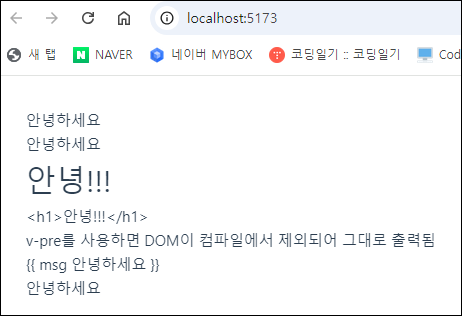
- App_event.vue
Tip)- @keyup: key를 눌렀다가 떼면 keyHandle() 함수가 실행되도록, 변수 result에 입력값을 넣어 데이터 바인딩 한 코드
- @: v-on과 같음
- @keyup: key를 눌렀다가 떼면 keyHandle() 함수가 실행되도록, 변수 result에 입력값을 넣어 데이터 바인딩 한 코드
<template>
<div>
<button @click="printEventInfo('Hello Vue3', $event)">inline event handler</button>
<hr />
<input type="text" @keyup="onkeyupHandler" />
</div>
</template>
<script>
export default {
setup() {
const printEventInfo = (message, event) => {
console.log('message: ', message)
console.log('event: ', event)
console.log('event.target: ', event.target)
console.log('event.target.tagName: ', event.target.tagName)
}
const onkeyupHandler = (event) => {
console.log('event.key: ', event.key)
}
return {
printEventInfo,
onkeyupHandler
}
}
}
</script>
<style lang="scss" scoped></style>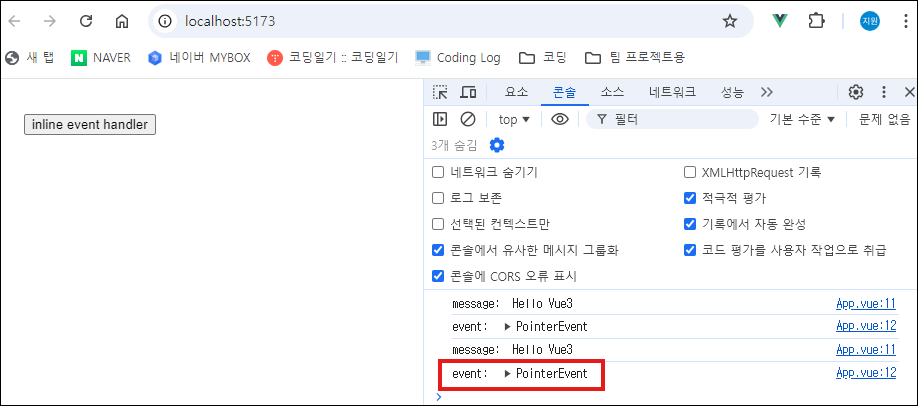
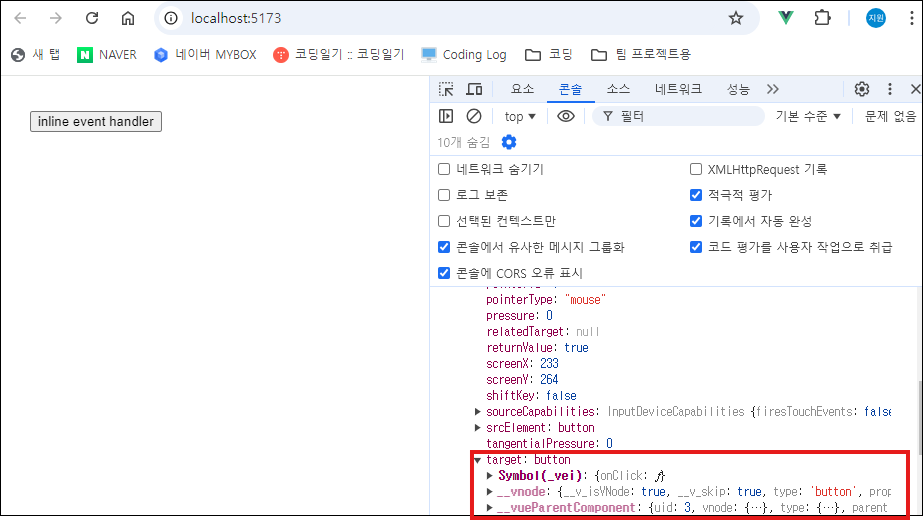
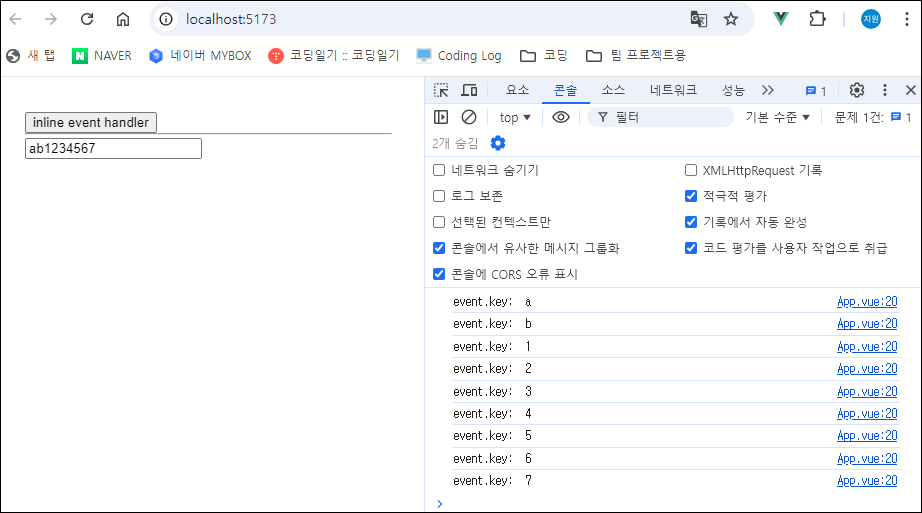
질문목록
수업교재
오늘의 숙제
'Vue.js' 카테고리의 다른 글
| 2024_08_30_금~09_02_월 (0) | 2024.08.30 |
|---|---|
| 2024_08_29_목 (0) | 2024.08.28 |
| 2024_08_28_수 (0) | 2024.08.28 |
| 2024_08_26_월 (0) | 2024.08.26 |
| 2024_06_24_월 (0) | 2024.06.25 |



